To download Kali Linux on Windows, open Windows PowerShell in administrator mode and run the command 'wsl --install'. Then, visit the official Kali website at kali.org/get-kali and select the WSL option to download Kali like any other app from the Microsoft Store.
Installing Kali Linux on Windows can provide users with access to a powerful open-source penetration testing platform. Whether you're a cybersecurity professional or an enthusiast, Kali Linux offers a wide range of tools and utilities for various hacking and security testing purposes.
In this guide, we will explore how to download Kali Linux on Windows using the Windows Subsystem for Linux (WSL). By following a few simple steps, you can seamlessly integrate Kali Linux into your Windows environment and begin exploring its extensive capabilities. Let's dive in and see how it's done.
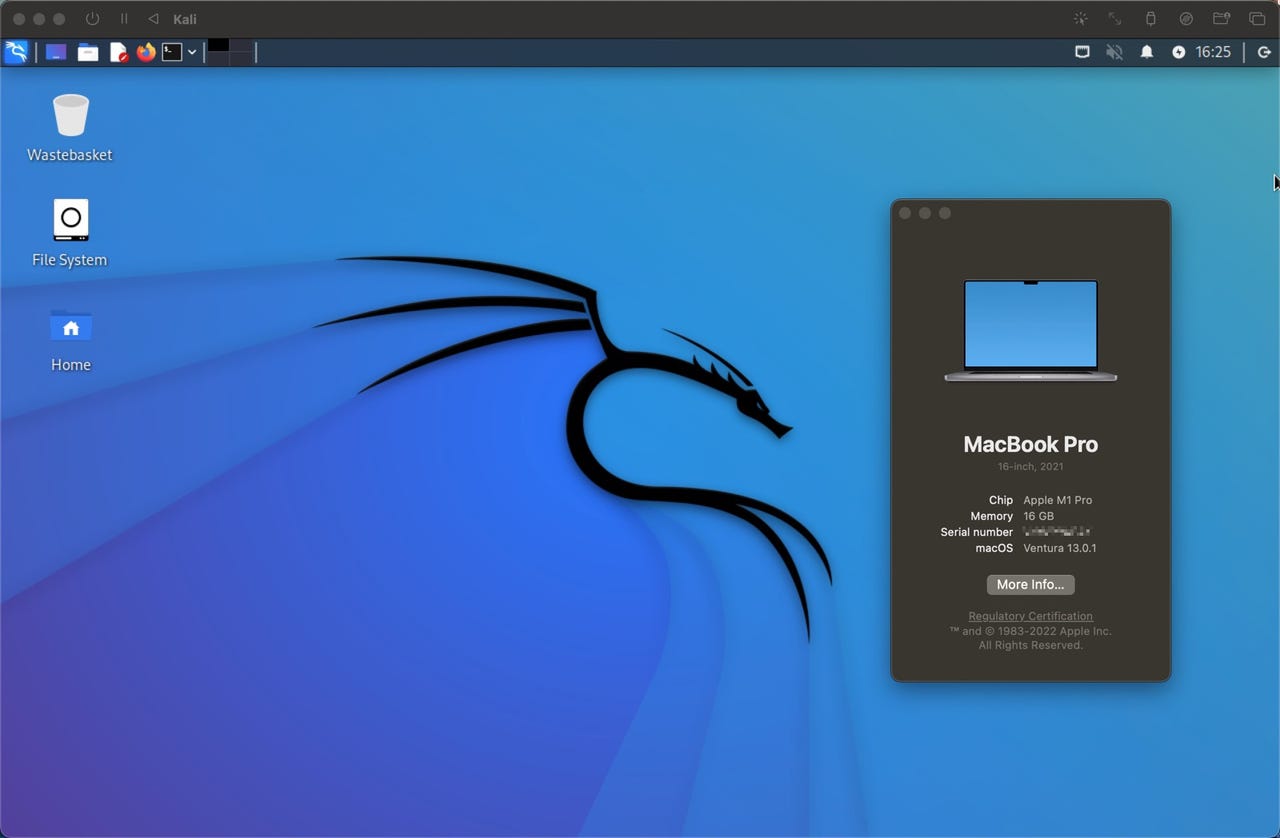
Credit: www.zdnet.com
Understanding Kali Linux And Its Benefits
Introducing Kali Linux: A Brief Overview
Kali Linux is a powerful, open-source operating system specially designed for cybersecurity professionals, penetration testers, and ethical hackers. It is derived from Debian Linux and offers a wide range of advanced tools and features that assist in security testing, network scanning, digital forensics, and more. Kali Linux is known for its versatility and ability to uncover vulnerabilities in computer systems. Whether you are a beginner or an experienced professional in the cybersecurity field, Kali Linux provides a robust platform to enhance your skills and protect against potential threats.The Advantages Of Kali Linux For Windows Users
For Windows users, the prospect of exploring Kali Linux brings numerous benefits and opportunities. Let's dive into the advantages that Kali Linux offers for Windows users:Enhanced Security Features
Kali Linux is packed with a comprehensive suite of security tools, making it an ideal choice for cybersecurity enthusiasts. By utilizing these tools, Windows users can identify vulnerabilities, test network security, and assess the strength of their systems. Kali Linux enables professionals to simulate real-world attacks and gain a deeper understanding of potential threats, strengthening their overall security posture.Extensive Toolset
One of the standout features of Kali Linux is its extensive collection of pre-installed tools specifically designed for penetration testing, wireless attacks, web application testing, and more. Windows users can leverage these tools to perform various security tasks, such as password cracking, network scanning, malware analysis, and data recovery. With Kali Linux, users have all the necessary tools at their disposal to identify vulnerabilities and protect their systems effectively.Community Support and Updates
Kali Linux boasts an active and vibrant community of cybersecurity professionals, developers, and enthusiasts. The community actively contributes to the development and improvement of Kali Linux, ensuring that the operating system is constantly updated with the latest security tools and features. Windows users can benefit from this community support by accessing valuable resources, tutorials, and guides, allowing them to maximize their usage of Kali Linux and stay updated with the latest cybersecurity trends.Ease of Installation and Dual Booting
Installing Kali Linux on a Windows system is straightforward and convenient. Windows users can choose between running Kali Linux as a virtual machine within their Windows environment or setting up a dual-boot system. By dual-booting Kali Linux alongside Windows, users can conveniently switch between the two operating systems, giving them the flexibility to perform security testing on Kali Linux while still utilizing the familiar Windows environment for other tasks. In conclusion, Kali Linux provides a powerful platform for Windows users to enhance their cybersecurity skills and protect their systems from potential threats. With its robust security tools, extensive toolset, community support, and ease of installation, Kali Linux offers unparalleled advantages for users looking to strengthen their cybersecurity defenses. Whether you are a cybersecurity professional, an ethical hacker, or simply an individual interested in learning about cybersecurity, exploring Kali Linux is a worthwhile endeavor.Preparing Your System For Kali Linux
Ensuring Compatibility: Checking Hardware Requirements
Before you begin the process of downloading Kali Linux on your Windows system, it is important to ensure that your hardware meets the necessary requirements. This will help ensure a smooth installation process and optimal performance once Kali Linux is up and running. To check if your system is compatible with Kali Linux, you need to verify that it meets the minimum hardware requirements. Here are the key specifications to keep in mind:- Processor: Kali Linux requires a 64-bit processor. Make sure your system meets this requirement to avoid any compatibility issues.
- Memory (RAM): Kali Linux recommends a minimum of 2GB RAM. However, for optimal performance, it is recommended to have at least 4GB or more.
- Storage: Ensure that you have enough available storage space on your system to accommodate the Kali Linux installation. A minimum of 20GB of free disk space is recommended.
- Graphics: While Kali Linux doesn't have specific graphics requirements, it is always beneficial to have a dedicated graphics card for running resource-intensive tasks or tools.
Enabling Virtualization Technology (vt-x/amd-v) In Bios/uefi Settings
If you plan to run Kali Linux on a virtual machine, it is crucial to enable the virtualization technology (VT-x/AMD-V) in your system's BIOS or UEFI settings. Without enabling this feature, you may encounter errors or limitations while using Kali Linux in a virtualized environment. Here's how you can enable virtualization technology in your system's BIOS/UEFI settings:- Restart your computer and access the BIOS or UEFI settings by pressing the designated key during the startup process. The key may vary depending on your system manufacturer, but commonly used keys include F2, F10, or Del.
- Navigate to the "Advanced" or "CPU Configuration" section in the BIOS/UEFI settings.
- Look for options related to virtualization technology. These options may be labeled as "Virtualization Technology," "Intel Virtualization Technology," "AMD Virtualization," or similar.
- Enable the virtualization technology by selecting the appropriate option and saving the changes. The exact steps may vary depending on your system manufacturer and BIOS/UEFI version, so refer to your system's documentation if needed.
Downloading Kali Linux
When it comes to cybersecurity and penetration testing, Kali Linux is undoubtedly one of the most popular operating systems. With its wide range of tools and functionalities, it has become a go-to choice for ethical hackers and security professionals. In this blog post, we will guide you through the process of downloading Kali Linux on Windows. Let's get started!
Kali Linux: Official Sources And Links
Before we dive into downloading Kali Linux, it's important to obtain it from official sources to ensure legitimacy and security. You can head over to the official website, https://www.kali.org/, to find the latest version and download links.
The Appropriate Kali Linux Version And Architecture
When downloading Kali Linux, it's crucial to select the appropriate version and architecture for your system. Kali Linux offers multiple versions, including a full version with a graphical user interface (GUI) and a lighter version without GUI. Assess your requirements and choose the version that suits your needs.
In addition, you need to consider the architecture of your system, whether it's 32-bit (i386) or 64-bit (amd64). This information can be found in your system's properties or by running the "systeminfo" command in the command prompt.
Downloading Kali Linux From The Official Website
Once you have determined the appropriate version and architecture, it's time to download Kali Linux from the official website. Here's a step-by-step guide:
- Visit the official Kali Linux website at https://www.kali.org/
- Navigate to the "Downloads" section.
- Choose the version and architecture that you previously selected.
- Click on the download link to initiate the download.
- Depending on your internet speed, the download might take some time. Ensure a stable connection during the download process.
By following these steps, you will successfully download the Kali Linux ISO file onto your Windows system. With the ISO file in hand, you can proceed with the installation process, which we will cover in a separate blog post.
Setting Up A Virtual Machine For Kali Linux
Setting up a virtual machine is an important step when it comes to downloading and installing Kali Linux on your Windows computer. A virtual machine allows you to run an operating system within another operating system, providing a safe and isolated environment for testing purposes or to run different software.
Choosing A Virtualization Software: Overview Of Available Options
When it comes to setting up a virtual machine, there are several virtualization software options to choose from. Each software has its own unique features and benefits, so it's important to understand which one suits your needs best. Here are a few popular options:
| Virtualization Software | Features |
|---|---|
| VirtualBox | Open-source software with a user-friendly interface. |
| VMware Workstation | Advanced features and support for running multiple virtual machines simultaneously. |
| Hyper-V | Microsoft's built-in virtualization software for Windows. |
Installing Virtualbox: Step-by-step Guide
If you choose VirtualBox as your virtualization software, follow these steps to install it on your Windows computer:
- Go to the VirtualBox website and download the latest version of VirtualBox for Windows.
- Open the downloaded installer file and follow the on-screen instructions to install VirtualBox.
- Once the installation is complete, launch VirtualBox from the Start menu or desktop shortcut.
Installing Virtualbox Extension Pack: Enhancing Virtual Machine Functionality
In order to enhance the functionality of VirtualBox, it is recommended to install the VirtualBox Extension Pack. Here's how:
- Visit the VirtualBox downloads page and download the Extension Pack that matches your installed version of VirtualBox.
- After downloading the Extension Pack, open VirtualBox and go to "File" > "Preferences" in the menu.
- In the "Extensions" tab, click on the "Add new package" button and select the downloaded Extension Pack file.
- Follow the on-screen instructions to complete the installation of the Extension Pack.
Creating A New Virtual Machine For Kali Linux Installation
Now that you have VirtualBox installed and the Extension Pack added, it's time to create a new virtual machine for the Kali Linux installation. Follow these steps:
- Open VirtualBox and click on the "New" button in the toolbar.
- In the "Name" field, enter a descriptive name for your virtual machine, such as "Kali Linux".
- Select "Linux" as the Type and "Debian (64-bit)" as the Version. Click "Next".
- Choose the amount of memory (RAM) you want to allocate to the virtual machine. It is recommended to use at least 2 GB for Kali Linux. Click "Next".
- On the Hard Disk screen, select "Create a virtual hard disk now" and click "Create".
- Choose the hard disk file type and storage size for the virtual machine. Click "Create".
Congratulations! You have successfully set up a virtual machine for Kali Linux using VirtualBox. In the next steps, you will learn how to download and install Kali Linux within this virtual machine.
Installing Kali Linux On Windows
Kali Linux is a powerful and versatile operating system for performing various security-related tasks. While it is traditionally installed on its own dedicated machine, you can also install it on your Windows computer using virtualization software. This allows you to have the benefits of both Windows and Kali Linux on the same system. In this guide, we will walk you through the step-by-step process of installing Kali Linux on Windows.
Preparing The Kali Linux VM: Configuring System Settings
Before we can install Kali Linux on Windows, we need to prepare a virtual machine (VM) to host the operating system. This involves configuring the system settings of the VM to ensure optimal performance and compatibility. Here's how you can do it:
- First, make sure you have a virtualization software installed on your Windows computer. Popular options include VirtualBox, VMware Workstation, and Hyper-V.
- Open your chosen virtualization software and create a new virtual machine.
- Allocate an appropriate amount of RAM and storage space for the VM. Kali Linux typically requires at least 2GB of RAM and 20GB of storage space.
- Choose the ISO file of Kali Linux as the installation media for the VM.
- Configure the network settings of the VM to ensure it can access the internet and communicate with other devices on your network.
- Save the changes and start the VM.
Installing Kali Linux From Iso: Step-by-step Procedure
Once you have prepared the Kali Linux VM, it is time to install the operating system from the ISO file. Here is a step-by-step procedure to guide you through the installation process:
- Start the Kali Linux VM.
- Follow the on-screen instructions to select your preferred language, keyboard layout, and time zone.
- Partition the virtual disk by choosing a partitioning scheme and creating the necessary partitions.
- Select the ISO image as the installation source.
- Choose the target disk for the installation.
- Set up a root password and create a non-root user account.
- Wait for the installation process to complete. This may take some time.
- Once the installation is finished, reboot the VM.
Configuring Kali Linux: Post-installation Setup And Customization
After installing Kali Linux on Windows, there are a few post-installation steps you can take to configure the operating system and customize it to suit your needs. Here are some important tasks you should consider:
- Update the system packages to ensure you have the latest security patches and bug fixes.
- Install additional software and packages that you may need for your specific tasks.
- Configure the network settings, including setting up network interfaces and enabling network services.
- Customize the desktop environment and appearance of Kali Linux to your liking.
- Set up user accounts with appropriate privileges and permissions.
- Configure security settings, such as firewall rules and user access controls.
By following these steps, you can successfully install Kali Linux on your Windows computer and start using it for various security-related tasks. Remember to keep your system updated and practice responsible use of this powerful operating system.
Frequently Asked Questions For How To Download Kali Linux On Windows
How To Install Kali Linux On Windows?
To install Kali Linux on Windows, follow these steps: 1. Open PowerShell in administrator mode. 2. Run "wsl --install" to enable Windows Subsystem for Linux (WSL). 3. Visit "kali. org/get-kali" and select WSL to download Kali from the Microsoft Store. 4.
Once downloaded, open the app and enter a username and password when prompted. Note: Only download Kali Linux from the official page at Kali. org/get-kali for secure browsing.
Can You Install Kali Linux On PC?
Yes, you can install Kali Linux on your PC. Simply go to the official Kali Linux website (kali. org/get-kali) and download the application from the Microsoft Store. Once downloaded, open the app, enter a username and password, and you're ready to use Kali Linux on your PC.
How To Download Kali On Windows 11?
To download Kali on Windows 11, open PowerShell as an administrator and run "wsl --install. " Then, go to the official download page at Kali. org/get-kali and select "WSL. " This will take you to the Microsoft Store where you can download Kali like any other app.
After the download, open the app and enter a username and password in the terminal. Remember to only download Kali from the official page to ensure security.
Where Can I Download Kali Linux?
You can download Kali Linux from the official download page at Kali. org/get-kali/. Make sure to only download from this secure website to avoid any potential security risks.
Conclusion
To download Kali Linux on Windows, follow the simple steps outlined in this blog post. By enabling VTx/AMDv, downloading VirtualBox, and installing Kali Linux as a Virtual Machine, you can easily access the powerful tools and features of this popular penetration testing platform.
Remember to only download Kali Linux from the official website to ensure a secure and authentic installation. Get started on your Kali Linux journey today and enhance your cybersecurity skills. Empower yourself with the knowledge and tools needed to protect against potential threats.
